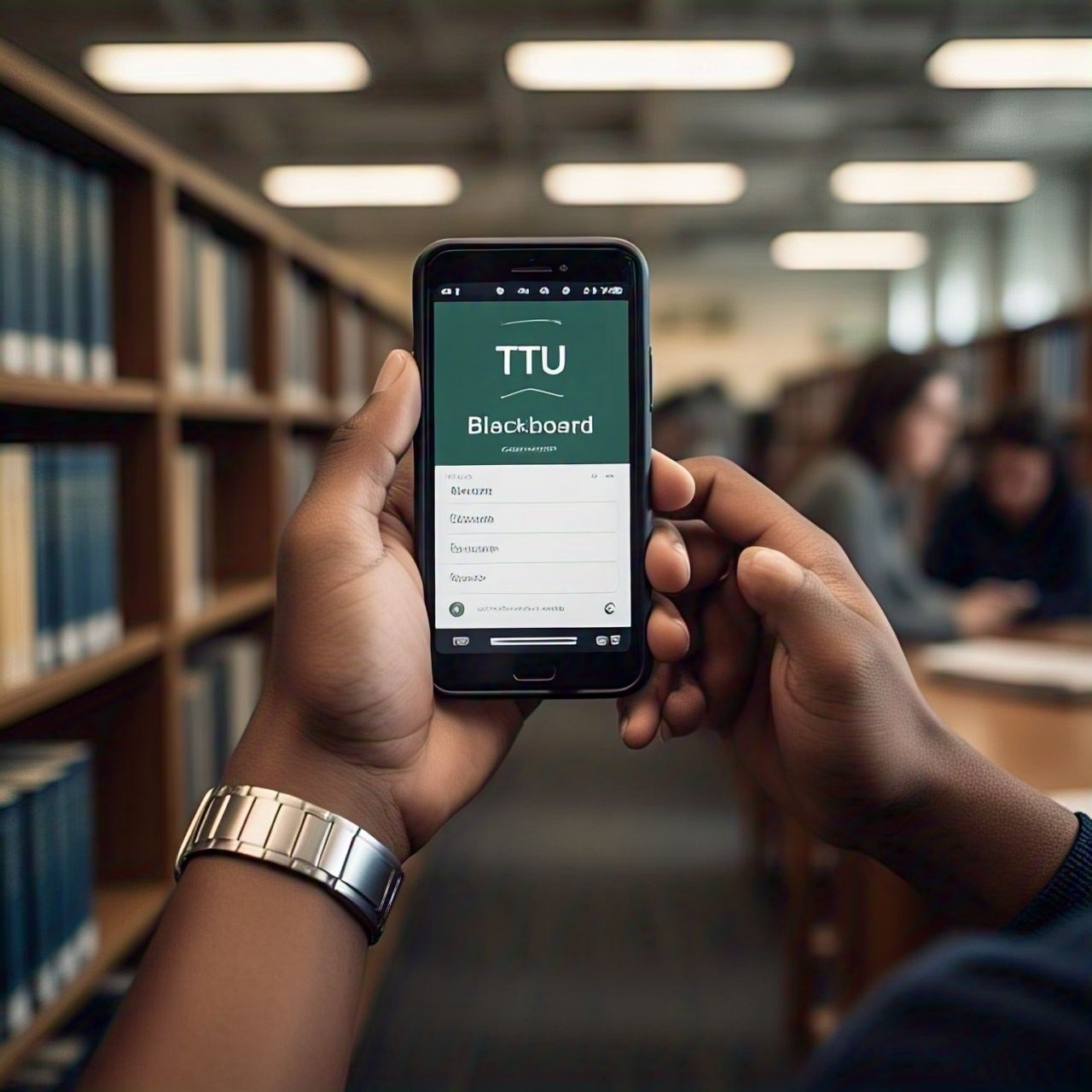If you are new to Texas Tech University, figuring out how a new learning management system (LMS) works can be quite difficult. TTU Blackboard is an all-in-one system that allows students and faculty to manage courses, access course materials, submit assignments, and communicate amongst each other. This guide will help you understand how to log into TTU Blackboard for the first time and include some tips for making your experience easier.
What Is TTU Blackboard?
TTU Blackboard is the official learning management system (LMS) of Texas Tech University (TTU). It works as a single access point where students and staff can interact with each other, share course materials, engage in discussions, and access other critical academic resources. As a student, TTU Blackboard makes sure you will not miss any of your classes or learning materials because of location or time constraints.
Step-by-Step Login Guide for First-Time Users
Step 1: Prepare Your Credentials
Before you start the log in process, make sure you have your TTU eRaider username and password ready. All these details were given to you when you enrolled yourself with TTU. In case you have not activated your eRaider account, you can do so by following the steps below:
- Visit eRaider Account Management Page.
- Select “Activate Account.”
- Enter your TTU ID, date of birth, and other necessary information when prompted.
- Create a unique password and make sure to note it down for future reference.
Step 2: Open the TTU Blackboard Login Page
Here’s how to access TTU’s Blackboard:
- You have to open any web browser and input the official TTU Blackboard page URL, which is ttu.blackboard.com.
- Alternatively, you can access Blackboard from the homepage of Texas Tech University by clicking ‘Blackboard’ located on the Tools options.
Step 3: Provide Your eRaider Details
At the login page:
- In the provided field type your eRaider username.
- In the password field, type your eRaider password.
- Now, click on the button that says “Login”.
Step 4: Use The Interface
As soon as you log in you will be directed to the Blackboard dashboard. Here’s what you are going to see:
- Courses: All your current enrolled courses will be here.
- Announcements: Critical messages sent to you by the instructors or the university.
- Tools: Features like grades, email, and calendars.
You might want to spend a few minutes browsing the interface and getting to know where different things are located.
Step 5: Edit Your Notification Preferences
To help you stay on top of your course work:
- Navigate to the “Global Navigation Menu,” the drop-down next to your name.
- Now click “Settings” > “Edit Notification Settings.”
- Decide how you would like to be notified via, e-mail, text, or in the platform.
Step 6: Checking Your Courses
In order to see your courses:
- To see your courses click on “Courses” in the tab of the menu.
- Then, pick the course that you what to review.
- You’ll have access to different materials like assignments and lectures within thecourse tabs.
How to Fix the Most Common Login Problems
Wrong Username or Password
If you cannot log in, consider how you may have made a mistake. As an example, did you receive an error on attempting to login with your credentials?
- Make sure that you’re entering your eRaider username and password.
- Check if your “Caps Lock” key was activated.
- To change your password, go to the eRaider Account Management page to do that.
Browser Compatibility Problems
0browser problems are remedied. For optimal performance of Blackboard, an updated Google Chrome, Mozilla Firefox or Microsoft Edge is recommended.
- If problems persist, try clearing the cashe and cookies from the browser.
- Disenabling the pop up blockers for the sites used on Blackboard may solve problems as well.
Network Issues
If your degree of internet activity is limited or complicated, it becomes difficult or even impossible to log in. Make sure you have a good connection before opening the system.
Customer Care
When the problems are too complicated to be resolved without assistance, contact TTU IT Help Central.
- Phone(806)742-4357 or
- Email responses at ithelpcentral@ttu.edu aswell as.
- Live Chaton the TTU IT Help Central website.
How to Improve your Experience With Blackboard
Save the TTU Blackboard page so that it will be easy to login.
- Download the Blackboard app: Access your courses anytime by downloading the blackboard app on Google Play and App Store. When logging in, Select Texas Tech University.
- Check Regularly: To view the latest announcements, assignments, and grades, log in at regular intervals.
- Organize Your Dashboard: Sort your dashboard by hiding all inactive courses and rearranging the active course tiles.
FAQs About TTU Blackboard Login
1. What is my eRaider username?
The eRaider username is your unique identifier that was given to you during enrollment at Texas Tech University that gives you access to several different systems within the university including the Blackboard.
2. What do I do if I forgot my eRaider password?
If you forgot your password, simply visit the eRaider Account Management page, select ‘forgot your password’ option, and follow the instructions sent to your email.
3. Do I need a computer to access TTU Blackboard?
No, you can log in to Black Board Mobile on iOS and Android. Just remember to use your eRaider details.
4. What are the recommended browsers for TTU Blackboard?
TTU Blackboard works well with the most popular browsers such as Google Chrome, Mozilla Firefox, Safari, and Microsoft Edge. Please make sure your browser is up to date to ensure optimal performance.
5. What if one of my courses is missing?
If you do not find a certain course, ask your instructor to check if your course has been published on Blackboard. Help Central IT also can be contacted for help.
6. How regularly do I need to check TTU Blackboard?
You should try to log in at least once a day or a couple of times a week to check if there are any new announcements, assignments, or deadlines.
7. How do I address issues or concerns relating to Blackboard?
For assistance, you may call TTU IT Help Central at (806) 742-4357, email ithelpcentral@ttu.edu, or use the chat feature on their website.
This guide is aimed at assisting first-time users and helping them get acquainted and navigate effectively through the TTU system. With proper and practical use of this tool, students will greatly benefit from it in their academic life at Texas Tech University.