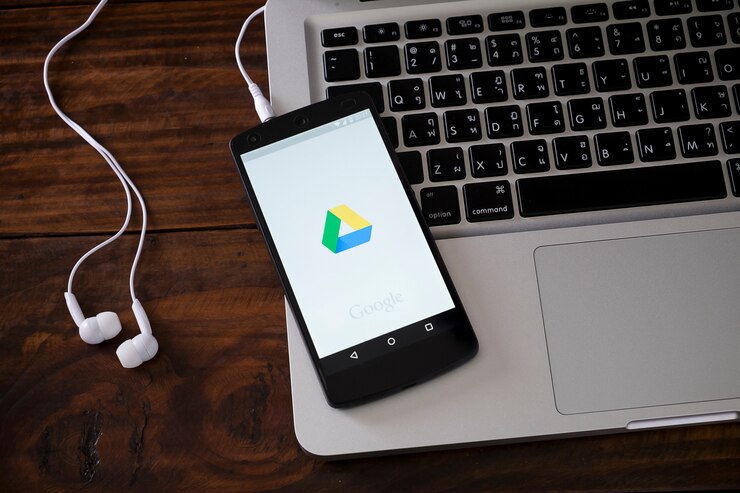1G1R Google Drive – For instance, there is the world of retro gaming where arranging and protecting game collections can seem to be a mountainous task. The concept of 1G1R (One Game, One ROM) has become popular as an efficient way to handle old-game ROMs. Google Drive’s cloud storage and 1G1R together make it a powerful solution for secure and easily obtainable game archives. This tutorial will take you through the step-by-step process of setting up your 1G1R collection on Google Drive.
What Is 1G1R Google Drive?
Game ROM management approach called 1G1R requires that you store only one version of each game. Rather than having multiple regional variations, duplicates or revisions of the same game, with 1G1R, we keep the best/most suitable edition in our collection. It allows us save space in storage areas, avoid redundancy and makes browsing & accessing games more effective.
And when combined with Google Drive , this means you can keep your games on the cloud which enables easy access between devices while keeping your collection safe.
Step-by-Step Guide to Setting Up 1G1R on Google Drive
The first step is gathering your tools and resources
Before you get started, make sure you have the following:
- A Google account with enough storage space on Google Drive (minimum of 15GB free or a Google One subscription for additional space).
- A trusted curated 1G1R ROM set. These sets can be found through reputable retro gaming forums or websites. Please stick to copyright laws when obtaining ROMs.
- A file extraction tool like WinRAR, 7-Zip unzip compressed ROM files.
Step 2: Organize Your 1G1R Files
- Download and Verify ROMs: After getting a set, use ROM managers such as ClrMamePro to ensure that the files are good. This will make sure that what you have is a clean and accurate collection.
- Extract ROMs: Use your file extraction tool to unzip the downloaded files into a dedicated folder on your computer.
- Organize by Console: To keep your collection structured, create different folders for each console or platform (e.g., NES, SNES, Sega Genesis).
Step 3: Prepare Google Drive
- Sign In: Log in to your google account and open up google drive from there.
- A main folder: Click the “+ New” button to create a folder and name it 1G1R Collection.
- Subfolders for Organization: Within the main folder, deposit sub folders representing each console or platform they replicate your local file structure.
Step 4: Upload Your Files
- Drag and Drop: Select the properly ordered ROM folders on your computer, then drag them to their respective Google Drive folders. Alternatively, use Google Drive’s “Upload Folder” option.
- Monitor Uploads: The upload process may take some time depending on how huge your collection is and how fast your internet connection is. Make sure all files uploaded successfully.
- Check File Integrity: For confirmation of correct uploading, open some files from Google Drive.
Step 5: Set Up Access and Sync
- Enable File Sync: Install the desktop app for Google Drive to enable you sync up files between computers and cloud. Another advantage of this is offline access and keeping your collection updated always.
- Control Access: In case you have intentions of sharing your collection with others, go ahead by right clicking on a folder, choosing share then set up who can access it.
- Enable Backup: Safeguard against loss through accidental deletion using backup facilities provided by google drive.
Step 6: Testing Your Setup
- Cross-Device Accessibility: Confirm whether you can access your files while on the go by logging into Google Drive through a smartphone, table or even another computer.
- Emulator Connections: Link your cloud-based or local emulators to Google Drive folders to enable direct loading of ROMs.
Advantages of Utilizing 1G1R with Google Drive
- Compact Storage: Compared to storing numerous versions, you save colossal space by keeping a single version for every game.
- Cloud Connectivity: Anytime and wherever you have access to the internet, you can browse your collection from any device.
- Better Arrangement: With the help of Google Drive’s folder system, arranging your collection becomes easier.
- Reliability: Even when one local hardware fails you are always safe since these files are backed up elsewhere too.
Tips for Managing Your 1G1R Collection
- Regular Updating: Periodically update your collection to include newly discovered games or improved ROMs.
- Naming Conventions: Always use consistent file and folder names when naming in order to simplify searching efforts.
- Conformance Criteria: Always ensure that possessing and using these ROMs is perfectly legal in each case where they appear in a set of such materials that you possess.
FAQs about 1G1R & Google Drive
1. What is meant by 1G1R?
It’s an abbreviation for “One Game, One ROM,” which means keeping just one copy of each game in order to avoid redundancy.
2. May I use free Google Drive storage for 1G1R?
Yes, but make sure that your collection size is within 15GB of the free space. You may want to consider upgrading to Google One if you have a big collection.
3. Are ROMs allowed on Google Drive?
The legality of storing ROMs depends on regional copyright laws in your area. Always ensure you legally own the game and abide by local regulations.
4. How can I access my 1G1R collection from mobile devices?
Install the Google Drive app on your mobile device, log into it, and go into your 1G1R folders to access what you’ve collected.
5. Is it possible to share my 1G1R collection with friends?
Yes, but make sure that sharing ROMs is adherent to copyright law. Use Google Drive’s sharing options to manage access rights.
6. How do I make sure my files are well organized?
To confirm if files are as they ought to be before uploading them onto google drive use any one of these rom management tools: clrmamepro
7. Are there other storage options for 1g1r beside google drive?
Yes, Dropbox, OneDrive or locally stored NAS systems can serve as alternatives for this purpose. Select suitable ones depending on how much you need and how easy it is for you to reach them
8. What can I do if a file is deleted by mistake?
After deletion, the files will be moved to the trash folder and they will remain there for 30 days before being permanently deleted.
Now that you have read this article, you can easily make a single directory game set using Google Drive. And just like that, you’re able to get your favourite retro games without any hassles and keep them intact for as long as you want!